Downloading and installing the developers’ setup will give you the following:
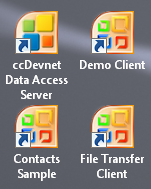
|
- The Data Access Server will be installed as a service.
- The Data Access Server Control panel will be installed and can be launched from a desktop shortcut called “cc Devnet Data Access Server”. From the Control Panel you can configure access to your preferred database, define a root folder to be used for file transfers and manage licence details.
- A Sample Demo Client that allows SQL queries to be entered and results to be displayed.
- A Sample Contact Manager that shows records being added, removed and also shows how to perform searches and display the results. It has the following two modes: a) Query the database via the Data Access Server using standard query language and b) Fetch data via server side objects.
To see a “SourceCode” tutorial showing this app being built. Click here
- A Sample File Transfer Client that shows how files can be transferred between the client and a specified root folder on the server.
- Full source code for the sample apps is provided with the download. Source code for the server itself can be purchased with the corporate licence pack.
- A developer’s guide is supplied with the full setup or to view now, click here.
- All of the sample clients are automatically configured to access a local Data Access Server with a Firebird database. These configurations can be changed as required.
|
To download just the Data Access Server setup, without the sample clients: click here
Once complete this will install (1) and (2) from the list above on your Windows Server and you can change the sample clients’ settings to access this server by changing the IP/Domain details.